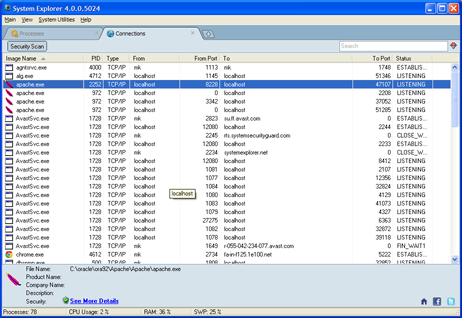Features - ConnectionsConnections module- this module shows any process/application which uses TCP/IP or UDP connection. The list is provided including address and ports opened from both sides of connection route. User can on one click found the WHO IS description of the target.
On this module, from the standard basic functions, user is allowed to re-order the columns, enable/disable any column, sort ascending or descending on any column, search the total list (using the Search filter in the top-right corner) and use the advanced menu features. Columns which can be displayed are:
By selecting any line, user can invoke a context menu by right mouse click on the item. In the menu the following options are provided : Go To Process : after clicking this menu item the Processes module will open with cursor on the process selected on the Connection module. Here in the Processes module user can find many useful information about the process itself. Who Is Remote Address : after selecting this menu item new internet browser window will open with Who Is information about the target connection address. File details : will open operating system file details for the selected executable / file File Directory Explore : will open the file location directory in Windows Explorer File Info Search : enables the user to search for more detailed information about the selected file / executable, either using Google search, or using the System Explorer on-line cloud database. After selecting one of the services new browser window is opened and the file is searched (internet connection is needed). File Check : user can scan the selected file / executable using the free on-line antivirus applications - VirusTotal or Jotti service. After selecting one of the services provided new browser window is opened and the file is uploaded to the service (internet connection is needed).
Did not find answer ? Send us your question via Support Ticket.
We answer only to english, System Explorer related questions.
|