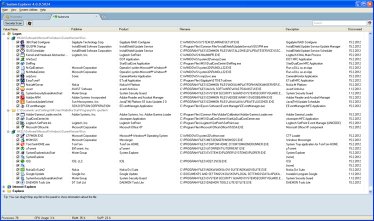Features - AutorunsAutoruns module- this module shows the Windows registry items written under the Autorun options. User is enabled to switch on/off any item or delete the registry key in a very easy way. The total list is divided into few horizontal categories (Autorun, After Run, Explorer etc.).
List of columns : Value name : shows the name of the registry key Publisher : name of the issuing company (product owner) Product : name of the product given on the executable Filename : name of the executable/file Description : original description given on the executable Discovered : date provided for the executable/file in the registry key On this module, from the standard basic functions, user is allowed to re-order the columns, enable/disable any column, sort ascending or descending on any column, search the total list (using the Search filter in the top-right corner) and use the advanced menu features. There are two basic features : 1) by checking/unchecking the box provided for any item, user can switch on/off the registry value (disabled value will not autostart on next system start) 2) by right-clicking on any item user can invoke menu items with advanced functionalities : Delete item : applying this menu item on any line will delete the registry key so the executable will never start again after system start. Before deleting the line a warning message will appear which must be confirmed : WARNING: Deleting a item can cause undesired results. File details : will open operating system file details for the selected executable / file File Directory Explore : will open the file location directory in Windows Explorer File Link Directory Explore : will open the file link location directory in Windows Explorer File Info Search : enables the user to search for more detailed information about the selected file / executable, either using Google search, or using the System Explorer on-line cloud database. After selecting one of the services new browser window is opened and the file is searched (internet connection is needed). File Check : user can scan the selected file / executable using the free on-line antivirus applications - VirusTotal or Jotti service. After selecting one of the services provided new browser window is opened and the file is uploaded to the service (internet connection is needed).
Did not find answer ? Send us your question via Support Ticket.
We answer only to english, System Explorer related questions.
|