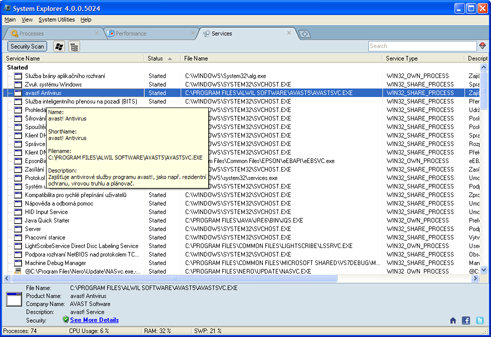Features - ServicesServices moduleThis module contains the list of all installed services sorted to group of started services and group of stopped services. User can easily start/stop the service or change the startup type.
On this module, from the standard basic functions, user is allowed to re-order the columns, enable/disable any column, sort ascending or descending on any column, search the total list (using the Search filter in the top-right corner) and use the advanced menu features. List of columns : Service name : system name of the service taken from the file on file system Status : actual status of the service - Started or Stopped (or empty) Startup Type : Manual or Automatic or Disabled Description : description given for the service, taken from the service file Short Name : short name for the service used by operating system Service Type : system description of the service type File Name : full path and file name for the service
On the right mouse click on any item user can invoke menu with module functions : Go To Process : after clicking this menu item the Processes module will open with cursor on the process selected on the Services module. Here in the Processes module user can find many useful information about the process itself. Stop service (on service in status Started) : stops the service Start service (on service in status Stopped or Disabled) : starts the service Service Startup Type : changes the Service Startup Type to Automatic, Manual or Disabled. Open Item Key in RegEdit : after using this option the RegEdit application will open with the cursor on the selected service record. File details : will open operating system file details for the selected executable / file File Directory Explore : will open the file location directory in Windows Explorer File Info Search : enables the user to search for more detailed information about the selected file / executable, either using Google search, or using the System Explorer on-line cloud database. After selecting one of the services new browser window is opened and the file is searched (internet connection is needed). File Check : user can scan the selected file / executable using the free on-line antivirus applications - VirusTotal or Jotti service. After selecting one of the services provided new browser window is opened and the file is uploaded to the service (internet connection is needed).
Did not find answer ? Send us your question via Support Ticket.
We answer only to english, System Explorer related questions.
|